
Los Angeles, CA * Webmaster@ADefWebserver.com |

Los Angeles, CA * Webmaster@ADefWebserver.com |
|
|
|||
|
Download the
DotNetNuke
Starter Kit (The Starter kit only contains a VB template. if you want a C# template you can download it from www.bitethebullet.co.uk) |
 |
||
| The DotNetNuke Web Application Framework and DotNetNuke Compiled Module will install as part of the Starter Kit |
 |
||
| Install DotNetNuke using DNN Source Installation |
 |
||
| Double-click on the DotNetNuke.sln file in the Windows file manager to open the Solution in Visual Studio |
|
||
| Click on the root Solution node in the the Solution Explorer |
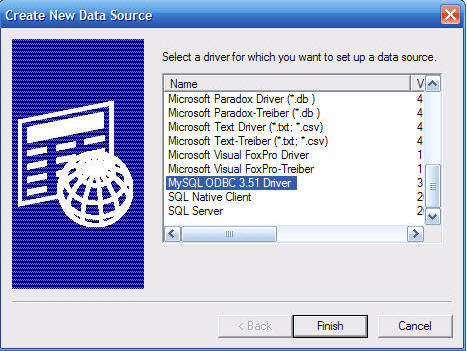 |
||
| From the menu bar select File, then Add, then New Project |
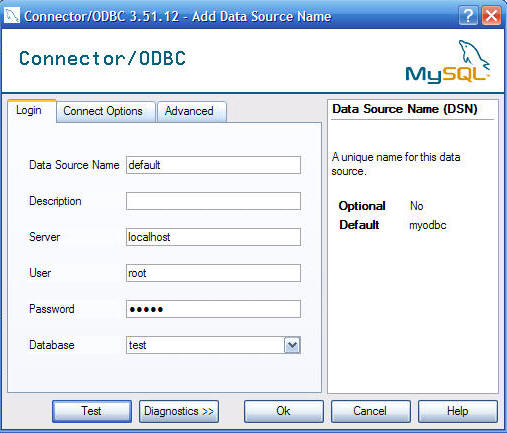 |
||
| In the Add New Project dialog, click on Visual Basic then Web then on DotNetNuke Compiled Module under My Templates |
 |
||
| Also, in the Add New Project dialog, click the Browse button. |
|
||
| Navigate to the DesktopModules directory |
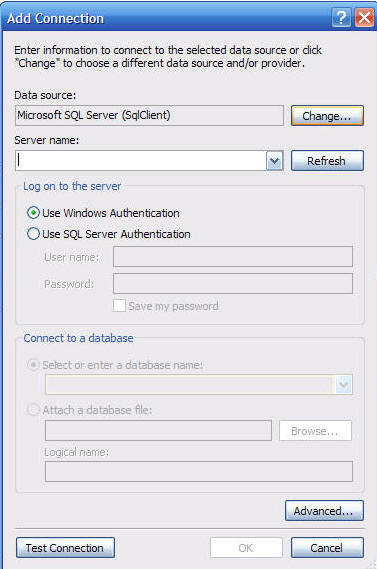 |
||
| Click the Open button |
|
||
| Also, in the Add New Project dialog, enter HelloWorld in the Name box |
|
||
The Add New Project dialog should now be configured as
follows:
Click the Ok button. |
 |
||
| The HelloWorld project will be created |
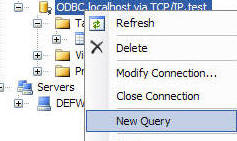 |
||
| Double-click on the My Project icon under the HelloWorld project |
|
||
| Change the Root namespace... |
|
||
| ...to nothing and then click the Save icon on the toolbar. |
|
||
| Right-click on the project... |
|
||
| ...and Build the Project |
|
||
| The HelloWorld project will Build |
 |
||
| Double-click on the 01.00.00.SqlDataProvider file under the HelloWorld project |
 |
||
| Copy the entire SQL Script: |
 |
||
| Open the site in your web browser and log in using the Host account. |
 |
||
| On the Host menu select SQL |
 |
||
|
Paste the SQL script in the SQL box. Select the Run as Script box and click "Execute". |
 |
||
| On the Host menu select Module Definitions |
 |
||
| On the Module Definitions menu, select Create New Module |
 |
||
| At the top of the Edit Module Definitions page, select HelloWorld.dnn from the Module Manifest drop-down and click the Install link |
 |
||
| On the Module Definitions page click the pencil icon next to HelloWorld to edit the module definition |
|
||
|
The optional interfaces (Portable and Searchable) will
not be checked.
Click the Update Link
|
 |
||
| The Module Configuration will now be properly updated |
 |
||
| The HelloWorld module will appear in the Module list so that you can now add it to a page. |
 |
||
| The tutorial is now complete. |
 |
||
DotNetNuke® is a registered trademark of Perpetual Motion Interactive Systems Inc.