
Los Angeles, CA * Webmaster@ADefWebserver.com |

Los Angeles, CA * Webmaster@ADefWebserver.com |
|
|
|||
| You can simply download and install the DotNetNuke Website
Starter Kit and follow the directions
here to
install it. Some like to set up their sites using the Windows IIS web server. Here is how you can do that. Also see: Setting-up the Development Environment (without IIS) Also see: Setting-up the Development Environment on Windows Vista |
|||
My DotNetNuke Development EnvironmentI own the full version of Visual Studio 2005 and SQL Server 2005 but for DotNetNuke development I don't use them. The reason is that I have found that Visual Web Developer Express gives me access to all the tools I need in a smaller faster package. Using SQL Server Express allows me to set up a DotNetNuke website faster than using SQL Server 2005. |
|||
Download DotNetNukeThe trick here is to download the Install Version. The source is bulky and not useful for module development because you don't want to develop a module on an installation that is not standard. |
 |
||
| Create a directory on your hard drive. Do not put it under the wwwroot directory because it will most likely have permissions set that will make the installation difficult. |
|
||
| Unzip the files to the directory |
 |
||
| (The following screen shots are on Windows XP Professional) In IIS configuration, create a new Virtual Directory. |
 |
||
| Click Next |
 |
||
| Give the site a name |
 |
||
| Point to the root of the directory |
 |
||
| On this screen check the boxes next to "Read", "Run scripts (such as ASP)", and "Execute". Then click Next. |
 |
||
| In IIS, go into properties for the site you just created and click on the ASP.NET tab and insure that you set the site to run under ASP.NET 2.0. |
 |
||
| Go to the site in your web browser |
 |
||
| The installation wizard will appear and guide you through the installation. |
 |
||
| Open Visual Web Developer Express |
 |
||
| Select File then Open Web Site |
 |
||
| Open the root of the web site |
 |
||
| When it opens, right-click on the root of the website in the Solution Explorer in Visual Web Developer Express and select Property Pages. |
 |
||
|
 |
||
| From he Toolbar select Debug then Start Debugging
|
 |
||
| Click OK |
 |
||
| The website will come up and you're done! |
 |
||
| You are now ready to follow any of these DotNetNuke 4
tutorials:
|
|
||
| For Fast Debugging... | |||
|
|
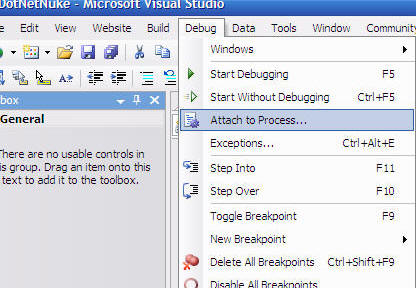  |
||
| Note: If you have problems setting up on Windows Vista see this post. | |||
| NOTE: Visual Web Developer Express can cause SQL Server Express to lock. |
|||
| If you click on the Database Explorer tab... |
|
||
| It will allow you to manage your SQL Server Express database... |
 |
||
But then you get this error when you try to view the site in
your web browser:Error Installing DotNetNukeCurrent Assembly Version: 04.03.04ERROR: Could not connect to database specified in connectionString for SqlDataProvider
|
 |
||
| The problem is Visual Web Developer Express has locked the database. | |||
| Right-click on the database and select Close Connection |
 |
||
DotNetNuke® is a registered trademark of Perpetual Motion Interactive Systems Inc.