
Los Angeles, CA * Webmaster@ADefWebserver.com |

Los Angeles, CA * Webmaster@ADefWebserver.com |
(This is not recommended for those new to DotNetNuke module development)
|
|
|||
| NOTE: This is only recommended for those wishing to use
the Web
Application Projects (WAP) to develop DotNetNuke modules. The source is bulky and not useful for module development because you don't want to develop a module on an installation that is not standard. Instead use one of these development environments:
Also see: |
|||
Download DotNetNukeDownload the Source Version. |
 |
||
| Create a directory on your hard drive. Do not put it under the wwwroot directory because it will most likely have permissions set that will make the installation difficult. |
|
||
| Unzip the files to the directory |
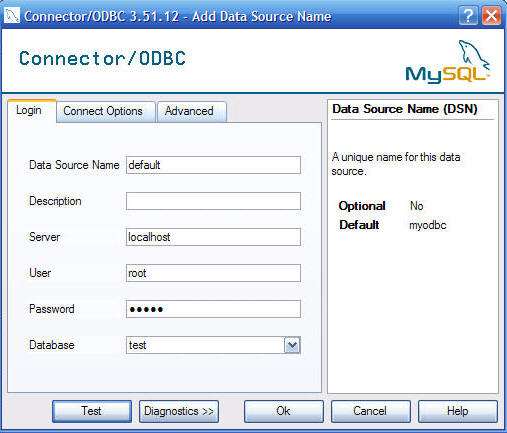 |
||
| Go into IIS server configuration |
 |
||
| Right-Click on Default Web Site and select Virtual Directory |
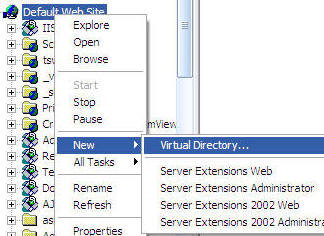 |
||
| Create an Alias |
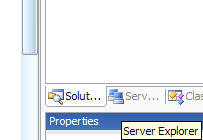 |
||
| Point to the website to the Website directory |
 |
||
| On this screen check the boxes next to "Read", "Run scripts (such as ASP)", and "Execute". Then click Next. |
 |
||
| In IIS, go into properties for the site you just created and click on the ASP.NET tab and insure that you set the site to run under ASP.NET 2.0. |
 |
||
| In the Windows file manager, open the DotNetNuke.sln (or the DotNetNuke_VS2008.sln if you are using Visual Studio 2008) file (that is in the root of the directory of the files that you unzipped) in Notepad (or any text editor). |
|
||
|
Change the web address to the web address that your site is
configured for (you have to change it in two places for DotNetNuke.sln
and only one place for DotNetNuke_VS2008.sln).
Save the file. |
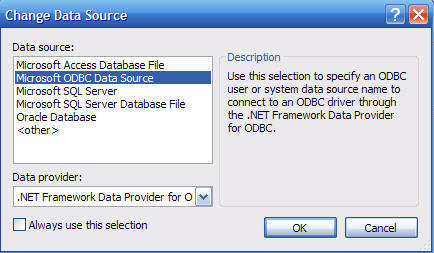 |
||
| Double-click on the DotNetNuke.sln (or the DotNetNuke_VS2008.sln if you are using Visual Studio 2008) file to open the site in Visual Studio |
|
||
| The site will open up in Visual Studio |
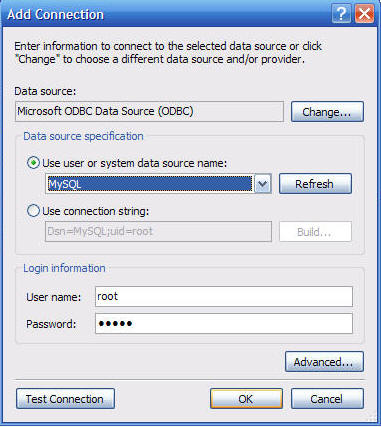 |
||
| Delete the Web.Config file (there will not be a web.config if you are using DotNetNuke_VS2008.sln) |
|
||
| Rename release.config to web.config |
|
||
| From the menu bar, select Build then Build Solution |
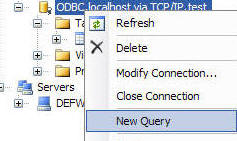 |
||
| 32 projects should build successfully |
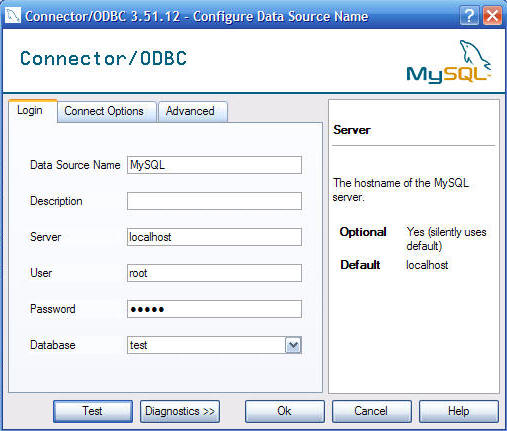 |
||
| Go to the site in your web browser |
|
||
|
The site sets up using the default settings that are set to use SQL
Server Express. Wait for the link to appear to access the portal when the installation is complete. |
 |
||
| The installation is complete. |
 |
||
DotNetNuke® is a registered trademark of Perpetual Motion Interactive Systems Inc.