
Los Angeles, CA * Webmaster@ADefWebserver.com |

Los Angeles, CA * Webmaster@ADefWebserver.com |
Category Administration
|
|
Show the number of items in each category |
|
|
To implement this feature we need to complete these tasks:
|
|
| Form more information see: Performing Custom Query Projections with the Selecting Event | |
Override the "Selecting" event |
|
| Double-click on Categories.ascx to open it. Switch to Design view. | 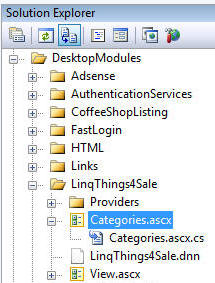 |
Select the LinqDataSource1 control. In it's Properties, click the yellow "lighting bolt" to view it's events. Double-click on the box to the right of Selecting. |
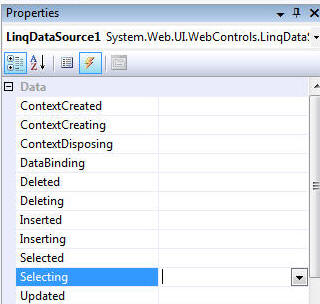 |
| This will wire-up a method. Alter the method so it reads: | |
| protected void
LinqDataSource1_Selecting(object sender,
LinqDataSourceSelectEventArgs e) { LinqThings4SaleDataContext LinqThings4SaleDataContext = new LinqThings4SaleDataContext(); var Things4Sale = from T in LinqThings4SaleDataContext.ThingsForSale_Categories select new { T.ID, T.Category, Count = LinqThings4SaleDataContext.ThingsForSales.Count(c => c.Category == T.Category) }; e.Result = Things4Sale; } |
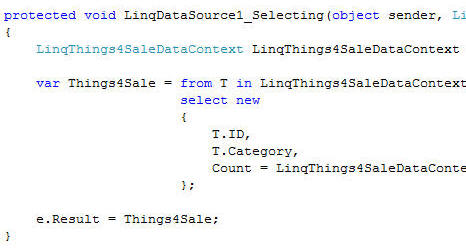 |
| (note: normally you would
place data access code in a separate file. This code was placed
inline only for brevity) Click on the options for the GridView and select Edit Columns... |
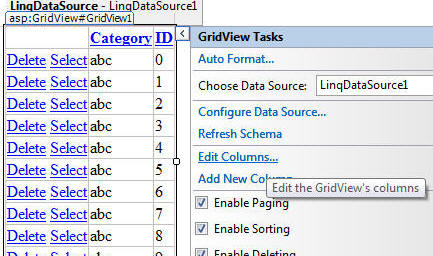 |
|
An extra ID and Category field will be added to the Selected fields box. Use the X button to remove the extra ID field. Click on the extra Category field and in the BoundField properties box:
Click the OK button. |
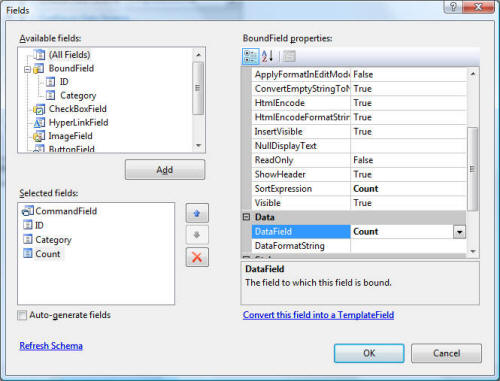 |
When you view the Category administration in the website you will be able to see the count of items using that Category and still sort and page the GridView. |
 |
Do not allow a category to be deleted if there are items using that category |
|
|
To implement this feature we need to complete these tasks:
|
|
Create a partial method to possibly cancel a delete and return an exception |
|
In the Solution Explorer, right-click the LinqThings4Sale folder in the App_Code folder and select Add New Item... |
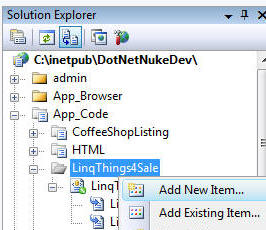 |
Select the Class template. Enter PartialMethods.cs for Name. Select Visual C# for the Language. Click the Add button. |
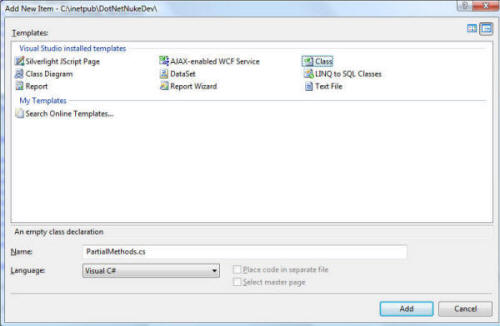 |
| Alter the the entire contents of the file so it reads: | |
using System.Linq; using System.Linq.Expressions; using System.Data.Linq; using System; namespace LinqThings4Sale { public partial class LinqThings4SaleDataContext : System.Data.Linq.DataContext { partial void DeleteThingsForSale_Category(ThingsForSale_Category instance) { var Categories = from Category in ThingsForSales where Category.Category == instance.Category select Category; if (Categories.Count() > 0) { throw new Exception("Cannot delete a Category that is being used"); } this.ExecuteDynamicDelete(instance); } } } |
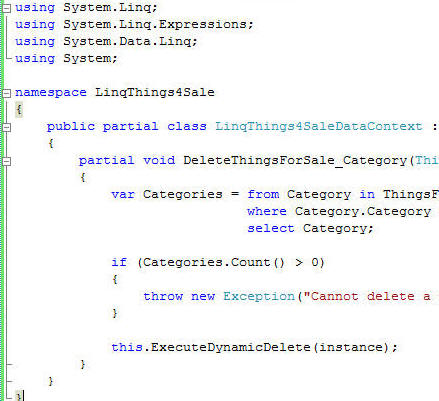 |
Detect that a possible exception was thrown |
|
Double-click on Categories.ascx to open it. Switch to Design view. |
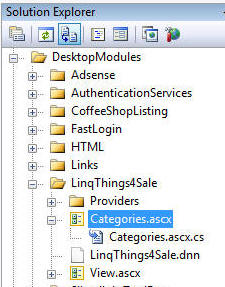 |
Drag and drop a Label control on the page. |
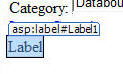 |
In it's Properties, set EnableViewState to False. Clear the Text value. |
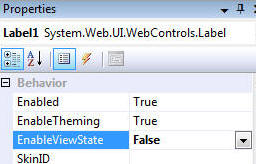 |
In the events for the GridView, double-click on the box next to RowDeleted. |
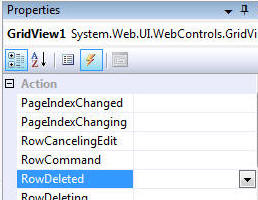 |
| This will wire-up a method. Alter the method so it reads: | |
| protected void GridView1_RowDeleted(object sender, GridViewDeletedEventArgs e) { if (e.Exception != null) { Label1.Text = e.Exception.Message; e.ExceptionHandled = true; } } |
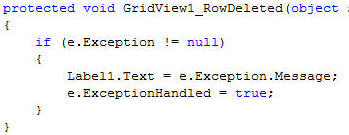 |
Save all the pages. |
|
When you try to delete a category that has items using it, a error message will appear. |
|
Back to: Creating a DotNetNuke® Module using LINQ to SQL For absolute beginners! Part 2
DotNetNuke® is a registered trademark of the DotNetNuke Corporation